Gym Locations
The bot is configured by default to manage gym locations. Doing so has the advantage that it allows the bot to list them in menus and show their locations, although it requires making a document with all the gyms as indicated in this section.
This option is interesting for local groups, where it is expected that trainers can attend in person, but it is irrelevant for exclusively remote raid groups.
In case you don’t want to use these benefits, please disable gym locations in settings.
Configuration of locations
Each group must be configured independently. One group does not know the locations of the other groups, although the same document can be used in more than one group if desired.
To get started, you need to create a Google spreadsheet at least the first four columns (and some more optional ones that you can cover later):
- Gym name
- Latitude in numeric format (for example 51.206983)
- Longitude also in numerical format (for example 6.7739205)
- Search phrases separated by commas (please overlap with Cream, read the search phrases section)
- Labels (optional)
- Zones (optional)
⚠️ By default, Google tries to format the numbers and messes them up. Before entering the data, you must select columns B and C and remove the formatting as shown in the following animation before starting to enter the coordinates.
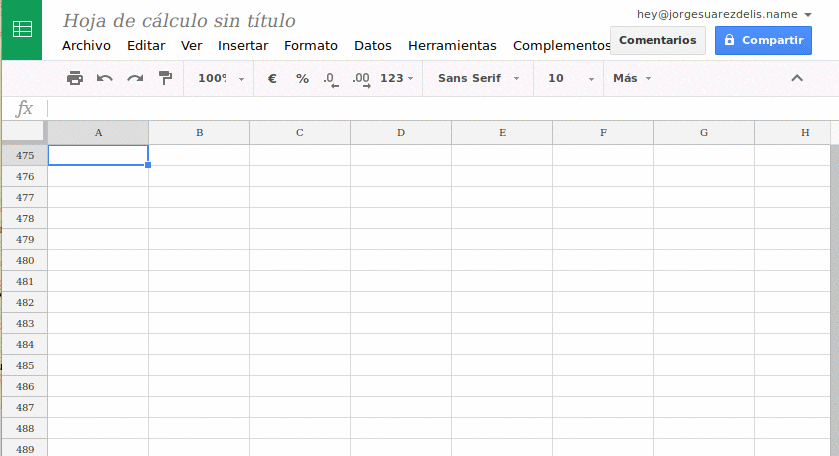
It is essential to understand how the column of search phrases works, since it is the most important for the bot can find the gyms. Go through the section on search phrases very calmly.
The fifth column is optional and you can cover it later if you want. See the section on tags where it is explained in more detail.
The sixth column is also optional. See the section on zones where it is explained in more detail.
⚠️ Take a look at this sample spreadsheet to better understand how each column is used. It will help you understand how they work.
When you have the spreadsheet ready, with the spreadsheet open you must click on the Share button to obtain a public link and establish it with the command /spreadsheet in the group. For example:
/spreadsheet https://docs.google.com/spreadsheets/d/1pfseEFyJ7DZB-6f6G3fYY0kobm8U94QEOdFO3wSzzw8/edit?usp=sharing
Once the sheet is established, you must use the command /refresh the first to time. Every time you make changes, you must use /refresh again to reload the list. You don’t need to use /spreadsheet again unless you change the spreadsheet to a different one.
You can test locations by asking for them with the /search command. For example:
/search open-mouthed lion
To list all known gyms you can use the command /list. This command can display the chopped list if there are too many gyms, over 500 gyms or more.
⚠️ Important! If you change the name of a gym in the first column, the next time you do
/refreshit will be deleted and will be recreated with another identifier. All alerts that users have created will be lost. It can also affect ongoing raids using that gym, which will lose location.
Search phrases
Search phrases are written in the fourth column, separated by commas (there may be spaces before and after the commas).
To find a gym, the bot searches for matches between what is passed to it as a parameter (or what it reads in the screenshots) and the search phrases, and stops at the first match.
Avoid putting single words that are too generic. The safest thing is to put the name of the full gym, although if the name of the gym is too long they should be split because for several versions the game does not show the names of the full gyms in the screenshots.
Search phrases shorter than three letters are ignored. Also note that accents and capital letters are ignored and special characters such as “ḉ” and “ñ” are transformed to “ç” and “n”. That is, the search phrase Plaza de Peñíscola for search purposes is the same as plaza de peniscola.
Use these examples to understand what is recommended and what is not recommended when creating your search phrases:
| Gym | Recommended search phrases | Not recommended search phrases |
|---|---|---|
| Plaza de Abastos | food market | |
| Children playing in the square | children playing, playing in the square | |
| The children’s square | the square of the children |
In the second and third example, it is not recommended to use the full name because it is too long and the game may show them cut off in the screenshots.
Possible problem: The wrong gym is recognized, although the names look slightly alike
This can happen if you have entered search phrases that are too short or too generic.
For example, the gyms Plaza de Abastos__and__Niños playing in the plaza can be confused if you use the word plaza as a search phrase. You must follow the general recommendations not to use single words that are too generic.
In this case, the appropriate search phrases could be:
| Gym | Recommended search phrases |
|---|---|
| Plaza de Abastos | plaza de, supplies |
| Children playing in the square | children playing in the square |
Possible problem: The wrong gym is recognized with a very short name
This can occur if there is a gym with a very short name and other gyms contain the name of that short gym. It is the example of Source, Source of picturesque__and__Source of anguish.
In this case, the Source gym can only be distinguished by the word source. It is useless to apply the recommendations of the previous section.
To solve this problem, the gym with the short name (in this case, Source) must be placed after the previous ones, for example at the end of the spreadsheet.
Possible problem: There are two gyms with exactly the same name
This is common with sponsored gyms in some countries. For example, the Sprint Store in the US or the Mc Donalds in Japan.
Please see the Tags section just below to find a solution. * Special choose * tags can be used to create groupings of gyms that have the exact same name within the game, thus having the bot present a keyboard to manually choose the correct one when needed.
Labels
Labels are used to mark gyms with emojis that indicate if they are sponsored or if they receive EX raids. The labels are put in the fifth column, separated by commas. The supported ones are the following:
sponsored- The gym has the sponsored gym tag in the game (💵).ex- The gym has the in-game raid gym tag EX (🌟).
For historical reasons some words also produce emojis, such as park or field, but it is possible that they will be removed in the future. If you want to add custom emojis, use the emojis you want directly separated by commas. For example:
sponsored, ex, 📱 🌳, 🛴
Special labels choose
This type of special labels can be used to differentiate between two or more gyms that have exactly the same name, creating groupings of gyms.
To create a grouping, add a tag that begins with choose:. The bot will detect all gyms with the same * grouping tag * and will display a keyboard to manually choose the correct gym when needed.
⚠️ You should only use these tags if the gyms are called EXACTLY the same within the game. If a human can differentiate between two names, so can the bot. Look at the previous section, where possible problems in differentiating gyms and their possible solutions are described.
For example, if in your city there are three gyms named Mc Donalds in the game, add this same tag to each of them (* todosmcdonalds * is used as an example, but you could put something else):
choose: todosmcdonalds
You must also modify the name of each of the gyms (first column) adding descriptive information that helps a human to differentiate them. For example:
Mc Donalds (South)
Mc Donalds (North)
Mc Donalds (Mall)
Zones
Zones are used with the interactive raid creation mode, with the aim of making it easier to find gyms. They can be associated, for example, with neighborhoods, or divisions of a city (North Zone, South Zone …).
The zones are set in the sixth column. Several can be configured for the same gym separated by commas. For example:
Polígono Industrial, Zona Norte
Keep in mind that, if you add any zones, gyms without zones will not appear as an option when creating a raid interactively, but they can still be selected by other methods.
Limits on number of gym zones and locations
The maximum number of gyms to load from the spreadsheet is 3000. From that number on, they will be ignored.
When creating raids with the /raid command, a maximum of 56 gymswill be displayed, ordered from highest to lowest use in the last 60 days. If you want to show more gyms, it is recommended to create zones. Amaximum of 14 zones will be displayed, so if the number of zones is greater, the zones with less use will not appear.
Combining the maximum number of zones with the maximum number of gyms per zone, up to a total of 56 * 14 = 784 gyms can be displayed in the menus.
This does not mean that it is mandatory to create zones if you want to use more than 56 gyms. What happens is that only the 56 busiest can be selected using the /raid command without arguments, but the least crowded can always be selected by other methods, such as screenshots.